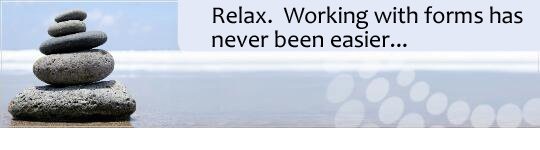
Fix Common Problems
License Activation
[+]
I get the message "A Temporary FormDocs license
validation error has occurred. Verify your internet connection is working and restart FormDocs."
If your FormDocs license(s) suddenly fail to activate even when you can confirm you have a working internet connection
and one or more licenses available to activate, the problem may be due to a Microsoft Windows update KB5018410. The
update causes instability with the TLS handshake in FormDocs and certain other applications.
The solution is to obtain and install a subsequent Microsoft Windows update KB5020435 which fixes the issue of SSL/TLS connection instability.
The solution is to obtain and install a subsequent Microsoft Windows update KB5020435 which fixes the issue of SSL/TLS connection instability.
Installation
[+]
While trying to install
FormDocs, I get a message, "Invalid registration code or licensee name",
or "the license you provided is not compatible with this FormDocs product".
The licensee name and registration code that you were provided
are correct.
You must enter them exactly character for character otherwise it will fail. If you are doing a copy/paste of either then you may be picking-up an extra space character which will also cause it to be rejected.
Finally, your licensee name and registration code are tied to the specific FormDocs product and version you originally purchased; if you try to apply your license to a different product or version then it will be rejected.
You must enter them exactly character for character otherwise it will fail. If you are doing a copy/paste of either then you may be picking-up an extra space character which will also cause it to be rejected.
Finally, your licensee name and registration code are tied to the specific FormDocs product and version you originally purchased; if you try to apply your license to a different product or version then it will be rejected.
[+]
While trying to install FormDocs, I get one of the following messages
"file cannot be found" or "an installation file is missing or
inaccessible".
FormDocs Setup is being blocked by your computer's security settings.
- To un-block FormDocs Setup, open your Downloads folder using File Explorer, right-click on the FormDocs download file (fdw*.exe) and choose 'Properties', then check the box or button to 'unblock' it.
- Next, if you have third-party security software installed, refer to that product's documentation to learn how to unblock or "whitelist" FormDocs Setup.
- Finally, close and restart FormDocs Setup.
Note that FormDocs software downloaded from our website is guaranteed to be virus-free and is protected by the highest levels of digital certificate and digital signing.
[+]
While trying to install FormDocs, I get one of the following messages
"file cannot be copied or installed", "folder cannot be
created" or "an error occurred while preparing to install".
FormDocs Setup is being blocked by your computer's security settings.
- If you use Windows Defender on Windows 11/10, and have the
Controlled Folder Access feature enabled, you will need to
grant FormDocs Setup permission to access protected folders.
- Open Windows Security and then Virus and Threat Protection.
- Scroll down to 'Ransomware Protection' and click 'Manage'.
- If 'Controlled Folder Access' is 'ON', click 'Allow an app through Controlled Folder Access', and add FormDocs Setup (setup.exe) to the list.
- Otherwise, if 'Controlled Folder Access' is 'OFF' then your third-party security software may be imposing similar restrictions; refer to that product's documentation to learn how to unblock or "whitelist" FormDocs Setup.
- Finally, close and restart FormDocs Setup.
Note that FormDocs software downloaded from our website is guaranteed to be virus-free and is protected by the highest levels of digital certificate and digital signing.
[+]
While trying to install FormDocs, I get a message reporting that Setup
cannot write into the system registry.
FormDocs Setup is being blocked by your computer's security settings.
- To un-block FormDocs Setup, open your Downloads folder using File Explorer, right-click on the FormDocs download file (fdw*.exe) and choose 'Properties', then check the box or button to 'unblock' it.
- Next, if you have third-party security software installed, refer to that product's documentation to learn how to unblock or "whitelist" FormDocs Setup.
- Finally, close and restart FormDocs Setup.
Note that FormDocs software downloaded from our website is guaranteed to be virus-free and is protected by the highest levels of digital certificate and digital signing.
[+]
I want to move my FormDocs software from one computer to another.
- First, ensure both computers have a working connection to the Internet.
- Un-install FormDocs from the current computer:
- on Windows 11/10, open Settings and then 'Apps'
- on earlier Windows Editions, open Control Panel and then 'Add/Remove Programs'
- Select FormDocs in the list of programs and click 'Remove'
- During the un-install process you may be prompted by your security software for permission to make an internet connection, which you must allow.
- When completed, this process frees-up your FormDocs license so that you can install FormDocs onto some other computer.
- Use the Find My Software feature to retrieve your license information and a download link to the version of FormDocs your license applies to.
- From the other computer, use the download link and your license information to download and install FormDocs.
License Management
[+]
I already purchased a FormDocs license but it
still says I have a free or expired trial and it's prompting me to buy it again.
You need to apply your license information and then allow the software
to activate over the internet. If you fail to perform both of these
steps then the software will remain in demo mode.
If you have FormDocs version 10 or newer, you can use the 'Apply my License' option, which is available on the FormDocs Demo startup screen.
Otherwise, if you have FormDocs version 9.6 or earlier, you will need to re-install FormDocs and enter your license information during setup.
If you recently purchased FormDocs, check your Spam & Trash folders for a FormDocs e-mail containing your license information and step-by-step instructions on how to install and activate your software.
If you have FormDocs version 10 or newer, you can use the 'Apply my License' option, which is available on the FormDocs Demo startup screen.
Otherwise, if you have FormDocs version 9.6 or earlier, you will need to re-install FormDocs and enter your license information during setup.
If you recently purchased FormDocs, check your Spam & Trash folders for a FormDocs e-mail containing your license information and step-by-step instructions on how to install and activate your software.
[+]
I get a message that my FormDocs license has
been installed too many times.
A FormDocs license enables you to install FormDocs onto a limited number
of computers. If you exceed that number then you will be prevented from
installing FormDocs again. You can free-up FormDocs licenses by
un-installing FormDocs from computers you no longer use. To un-install
FormDocs: on Windows 11/10,
open Settings and then 'Apps'; on
earlier Windows Editions, open Control Panel and then
'Add/Remove Programs'. Select FormDocs in the
list of programs and click 'Remove'. During the un-install process you
may be prompted by your security software for permission to make an
internet connection, which you must allow.
At any time you can visit Get My License Report to view a history of when and where you have installed and un-installed your FormDocs licenses, and learn how many remaining installs you have.
At any time you can visit Get My License Report to view a history of when and where you have installed and un-installed your FormDocs licenses, and learn how many remaining installs you have.
[+]
I lost my FormDocs license information.
[+]
I lost my FormDocs software.
FormDocs Office (Legacy)
[+]
I have FormDocs
Office and can't find FormDocs Designer.
First, choose one computer on which to install FormDocs Designer and then un-install
FormDocs from that computer via Windows Control Panel 'Add/Remove Programs'. Next, re-install
FormDocs from the CDROM or download file.exe; when prompted for what to install during setup,
choose to install "Designer & Filler".
[+]
I have FormDocs
Office with multiple users but not everyone can open and share the same form file.
One or more FormDocs Fillers were not installed correctly. You must follow the instructions
in the Network Administrator's Guide, which is displayed during FormDocs Network setup.
The document can also be found on your installation media, or in folder
C:\Program Files (x86)\FormDocs\networks.txt. The guide explains that you must
install FormDocs Filler onto all computers only from the server path that is
"...\formdocs\network\client\setup.exe" and not from the CDROM or download file.exe.
[+]
I have FormDocs Office and get the message: "The number of concurrent users has exceeded the number of available licenses".
This means too many users currently have the same form file open at the same time.
For example, if you have a ten-user license then any form-file can be opened and
shared up to ten times at once. With ten instances of the file open at once, an
eleventh attempt to open the file will fail. The solution is to have one or more
users close the form file. Note that it is also possible that one user has opened
the same form file multiple times (check the FormDocs Filler 'Windows' menu);
or is running more than one instance of FormDocs Filler on the same PC and opened
the same form file in each instance (terminate one instance of the application, or
close one instance of the form file); or has forgotten to close the form file; or
a PC that has the form file open has hung or crashed thereby keeping the file in
a 'stuck-open' state until the PC is rebooted.
[+]
Latest (2019)
e-mail problem update.
In July 2019, Microsoft made a series of changes to Windows and
Outlook which disabled some third-party application's ability to send
e-mail. FormDocs was among those applications affected. If your FormDocs
has in the past successfully sent e-mail and now suddenly cannot, your
PC was likely affected by those Microsoft upgrades. Here's what you can
do...
If you purchased Formdocs anytime between January 1, 2019 and September 30, 2019 make a FormDocs support request for the "e-mail fix upgrade" and include your original order number so that your purchase can be verified. You will be sent new software and new licenses. FormDocs purchased after September 30, 2019 includes the e-mail fix plus a number of important new features.
Regardless of when you purchased FormDocs or the version you have, if you are currently subscribed to FormDocs "Software maintenance and upgrade assurance" plan, make a FormDocs support request for the "e-mail fix update". Include the registration code of those licenses covered by the plan. You will be sent new software and new licenses.
If you do not subscribe to FormDocs "Software maintenance and upgrade assurance" plan, you can side-step the incompatibility by rolling-back the most recent Windows, Office, and Outlook updates that were made to your PC*. For example, roll-back to, or re-install, prior versions of Windows, Office, and Outlook which worked with your FormDocs "send e-mail" feature. ( * Note: Rolling back Windows or Office updates may expose your PC to security and stability issues. Do so at your own risk.)
If you purchased Formdocs anytime between January 1, 2019 and September 30, 2019 make a FormDocs support request for the "e-mail fix upgrade" and include your original order number so that your purchase can be verified. You will be sent new software and new licenses. FormDocs purchased after September 30, 2019 includes the e-mail fix plus a number of important new features.
Regardless of when you purchased FormDocs or the version you have, if you are currently subscribed to FormDocs "Software maintenance and upgrade assurance" plan, make a FormDocs support request for the "e-mail fix update". Include the registration code of those licenses covered by the plan. You will be sent new software and new licenses.
If you do not subscribe to FormDocs "Software maintenance and upgrade assurance" plan, you can side-step the incompatibility by rolling-back the most recent Windows, Office, and Outlook updates that were made to your PC*. For example, roll-back to, or re-install, prior versions of Windows, Office, and Outlook which worked with your FormDocs "send e-mail" feature. ( * Note: Rolling back Windows or Office updates may expose your PC to security and stability issues. Do so at your own risk.)
[+]
When I try to e-mail a form using Microsoft Outlook I don't get a message-compose window, or the
message just sits in the Outbox without being sent, or I get "mail system error 0x80004002".
This problem is caused by a recent Microsoft update. Follow these instructions to repair your mail system:
- Close FormDocs.
- Open Windows 'Settings'
- Open 'Apps'
- Select Microsoft Outlook (if available; else choose Microsoft Office) and press "Modify"
- When prompted, choose "Quick Repair"
- When complete, restart Outlook.
- Start FormDocs Filler; open your form and try to send.
[+]
When I try to e-mail a form using Microsoft Outlook I get "Mail System Error Number: 0x8004010f".
This problem is caused by a corrupted Outlook profile.
Follow these instructions (on Microsoft's Support page) to create a new Outlook profile.
[+]
When I try to e-mail a form
using any Microsoft Mail (Outlook, Outlook Express, Windows Mail) I get a (different) error message.
First, ensure you have a Microsoft (MAPI) compatible e-mail application
like Outlook or Microsoft Mail. Next, open the FormDocs Filler User
Guide (on the 'Help' menu) and select the section titled,
"Troubleshooting"; follow the instructions in the topic titled, "Solve
E-Mail Problems".
[+]
I have tried
all the fixes described above and still cannot e-mail a form using
Microsoft Outlook.
You may have a version of Microsoft Outlook that will not work with
FormDocs. FormDocs works with most versions of Outlook, Exchange Server,
Office 365, etc. However, there is a Microsoft Store variant of Outlook,
commonly pre-installed on new PC's and/or Laptops, that is missing
(MAPI) e-mail support for external applications like FormDocs. The only
solution is to uninstall this variant of Outlook and install either the
retail or Office 365 version of Outlook.
[+]
When I try to e-mail a form using
Gmail or other web-mail I get an error message.
You need to install 'MAPI connector' software. One such product is Affixa. To obtain a free
download for personal use, you can visit www.affixa.com. Downloads for commercial use are
available from other vendors.
Document Conversion
[+]
Where can I get the "Print to Formdocs" driver?
You can download the "Print to Formdocs" driver here.
Note the "Print to Formdocs" driver requires FormDocs Scan & Fill to be installed.
[+]
The FormDocs Converter is not able to convert my document to FormDocs.
FormDocs converters version 9.6 and below do not convert the following types of documents:
PDFs that do not contain ‘live text’; any document that is merely a scanned image of a paper form;
Excel spreadsheets. FormDocs converters version 10 and above have no such restrictions and can
convert all types of documents.
General
[+]
I get a message "The operating system is not presently configured to run this application".
This message can occur when clicking in a form field that has a drop-down Autofill. It is caused by a recent
Windows update that has corrupted the ODBC drivers on your PC. The solution is to "repair" your
Microsoft Office Applications by doing the following:
- Terminate FormDocs
- In the Windows Start box, type "Settings" and press Enter
- Click on "Apps and Features"
- In the list of applications, click on "Microsoft Access database engine..."
- Click "Modify"
- In the Maintenance Mode dialog box, choose "Reinstall or Repair..."
- Click "Next" until you reach the end
- Restart FormDocs
[+]
I use Cloud storage like DropBox, OneDrive,
or Google Drive, and I unexpectedly get duplicate records or lost records in my form file.
FormDocs supports Cloud storage only for single users who open, edit, save, and close a form file (*.fdd).
Cloud storage does not support multiple FormDocs users who need to open and share a form file (*.fdd),
because Cloud storage does not support the important FormDocs file-locking feature that guarantees users
do not overwrite each other's work. If you need multiple users to individually or concurrently access the
same form file, store your form file (*.fdd) in shared, local storage on your LAN or server.
[+]
On Windows 11/10 I
get the error message, "File [name] does not exist" or "Unable to access
file [name]" when I try to open or save a form file.
A Windows security setting is interfering with opening and saving forms
to your "My Documents", "Public Documents", "Desktop", and other
folders. The solution is to add FormDocs to the list of applications
allowed to write into those folders:
1. In the Windows Search Bar type "Windows Security" and then open the Windows Security App.
2. Click "Virus and Threat Protection" and scroll down to "Ransomware Protection" and click "Manage Ransomware Protection".
3. If "Controlled Folder Access" is 'ON' then: at "Controlled Folder Access", click "Allow an App through Controlled Folder Access"; then click "Add an Allowed App" / "Recently Blocked Apps"; then select FormDocs Filler (FDF.EXE) and/or FormDocs Designer (FDD.EXE). Otherwise, if "Controlled Folder Access" is 'OFF' then your third-party security software may be imposing similar restrictions; refer to that documentation to learn how to unblock or "whitelist" FormDocs.
Note that FormDocs software downloaded from our website is guaranteed to be virus-free and is protected by the highest levels of digital certificate and digital signing.
1. In the Windows Search Bar type "Windows Security" and then open the Windows Security App.
2. Click "Virus and Threat Protection" and scroll down to "Ransomware Protection" and click "Manage Ransomware Protection".
3. If "Controlled Folder Access" is 'ON' then: at "Controlled Folder Access", click "Allow an App through Controlled Folder Access"; then click "Add an Allowed App" / "Recently Blocked Apps"; then select FormDocs Filler (FDF.EXE) and/or FormDocs Designer (FDD.EXE). Otherwise, if "Controlled Folder Access" is 'OFF' then your third-party security software may be imposing similar restrictions; refer to that documentation to learn how to unblock or "whitelist" FormDocs.
Note that FormDocs software downloaded from our website is guaranteed to be virus-free and is protected by the highest levels of digital certificate and digital signing.
[+]
I get a message "Unable to access the printer".
Some older versions of FormDocs require that you have a 'default' printer configured in your
Windows Control Panel under 'Printers'. If you don't have or want a printer connected to your
PC then just install any HP LaserJet print driver and then select it to be your 'default' printer.
[+]
My Autofill drop-down list stopped working on my computer.
This can happen when you upgrade to Windows 11/10 64-bit, MS Office 64-bit, MS Access 64-bit or Excel 64-bit.
Note that FormDocs requires a 32-bit ODBC driver and data source, which may have been lost or overwritten by any of the 64-bit upgrades described above. The solution is to restore a 32-bit version of the target data source application or driver; you can download and install the 32-bit Access Database Engine here (* Be sure to choose "AccessDatabaseEngine.exe", not the '_X64' variant. *)
Lastly, you must be sure to use the "ODBC Database Manager 32-bit" to configure your Data Sources. It can be found on the Windows 'Start' menu under 'Windows Administrative Tools'. You can also access this from the FormDocs Designer AutoFill Wizard from the 'Data Source:' selection step. For more information, open the Formdocs Designer 'Help' menu, choose 'User Guide' and read the topics under the section, "AutoFill".
Note that FormDocs requires a 32-bit ODBC driver and data source, which may have been lost or overwritten by any of the 64-bit upgrades described above. The solution is to restore a 32-bit version of the target data source application or driver; you can download and install the 32-bit Access Database Engine here (* Be sure to choose "AccessDatabaseEngine.exe", not the '_X64' variant. *)
Lastly, you must be sure to use the "ODBC Database Manager 32-bit" to configure your Data Sources. It can be found on the Windows 'Start' menu under 'Windows Administrative Tools'. You can also access this from the FormDocs Designer AutoFill Wizard from the 'Data Source:' selection step. For more information, open the Formdocs Designer 'Help' menu, choose 'User Guide' and read the topics under the section, "AutoFill".
[+]
My Autofill drop-down list works on my computer but not on other computers.
You need to copy to all other computers the 'File DSN' you created for
the Autofill. Copy the *.dsn file from "C:\Program Files(x86)\Common
Files\ODBC\Data Sources\" folder on your computer to the same path on
all other computers. You can optionally open and edit the file in
Windows NotePad in order to change the path reference to the database or
spreadsheet if necessary.
[+]
I want to change the serial numbers I get on my form.
Serial numbers are kept in a file ending in *.fdn and located in the
same folder as the form file (*.fdd). First, exit FormDocs. Then open
the serial number file in Windows Notepad and carefully edit the values.
For example, to re-start the serial numbers at 1000, change the value of
"NUMBER=" to "NUMBER=1000", (without the double quotes). Then save the
file, exit NotePad, and re-start FormDocs.
[+]
I am missing records in my FormDocs file.
On the FormDocs Filler 'Records' menu, choose "Compact File". This will
re-organize and re-index the file to its maximum efficiency and restore
any lost records.
[+]
My problem is not listed here
Learning - If you are trying to learn how to use a feature of the software then the
quickest way to obtain that information is to open the FormDocs "User Guide" located
on the 'Help' menu. This is the same information you will be sent by FormDocs Technical Support
in response to such questions.
Error Messages - If you are receiving error messages then you can send those details to FormDocs Technical Support and receive explanations and solutions.
Best Practices - If you need advice on the best ways to do things, including customizations and integration with other applications, then you can contact FormDocs Technical Support for answers, suggestions, tips, and examples.
Error Messages - If you are receiving error messages then you can send those details to FormDocs Technical Support and receive explanations and solutions.
Best Practices - If you need advice on the best ways to do things, including customizations and integration with other applications, then you can contact FormDocs Technical Support for answers, suggestions, tips, and examples.